How to Book a Make-up Lesson
1. Open Activeworld App Go to home Screen Select "My Schedule" icon
2. Mark Student Absent Click on Class to open class details Click "Notify Absence" Enter Reason for Absence
3. Select Make-Up Class Book "Make-Up" class prompt appears Select "Book Class"
4. Book Make-Up Class Identify appropriate class that best suits Select "Book" Follow the prompts & select "Book"
5. Confirm Make-up Class Return to home Screen Select "My Schedule" icon Click on Make-Up class to view class details
Make-up Lesson Policy
The following terms and conditions apply with makeup lessons.
- A maximum of three makeup lessons are available per student, per calendar year.
- All makeup lessons must be booked through Activeworld.
- Lessons that you are unable to attend and wish to book a makeup lesson for must be marked absent a minimum of 2 hours prior to the start of class time.’
- Credits will not be added for makeup lessons at any time.
Make-up lesson FAQ Expand all
My child is unwell and will miss more than one swimming lesson due to illness.
In this case we recommend submitting a medical suspension. This can be done by forwarding a medical certificate to trac@activewhittlesea.com.au
My child can no longer attend the makeup lesson I booked.
Unfortunately, credits can not be applied for makeup lessons, when booking a makeup lesson please ensure this is a time you will be able to attend.
Once I mark absent, how long do I have to book in a makeup lesson?
A token will be added to your membership profile allowing you to book a makeup lesson within two weeks of marking absent.
How do I book a makeup lesson?
All makeup lessons must be booked through Activeworld. Please follow the instructions above on how to download the app, login, and book a makeup lesson.
Active World App
Get started as an existing member
As an existing member (If you have joined online or in Centre), we have set you up using the email you provided us upon joining – all you have to do is reset your password!
1. Download the Active World App
2. Use the facility code TRAC
3. Select forgot password to reset your account – follow the prompts
4. Login once ready and create your quick access code – 4 digits
5. Now you're in! Check your programs or book into a new class!
Watch this quick video on how to set up your app